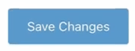How Do I Add My Branding and Customization for the Direct Booking Solution?
Follow the steps below to add your own branding and customize your Direct Booking Solution (DBS).
Before adding branding and customizing your DBS, you first need to activate your domain. If you haven't done this yet, please follow the steps in the article linked here before proceeding with the next steps.
- Log into your Operator Dashboard, click the 'More' tab, select the 'Direct Booking Solution' option, and click the 'branding and customization' option.
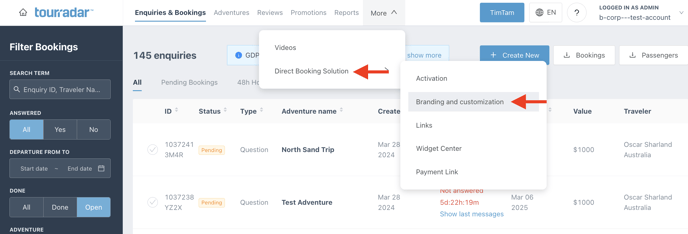
- Alternatively, if you still need to activate your domain, go to the 'Activation' option and follow the domain activation steps
- After doing this, click the 'Go to customization' button to customize your logo, brand colour, and email signature.
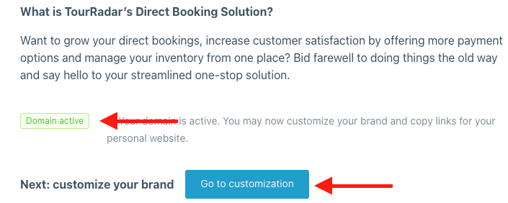
- After clicking, you will be able to customize your logo, brand colour, and email signature on the 'Branding and Customization' page.
Branding and Customization
Logo
- To add your logo, upload an image in the indicated box and adjust it to the proper size. Please make sure it is in .jpeg or .png format.
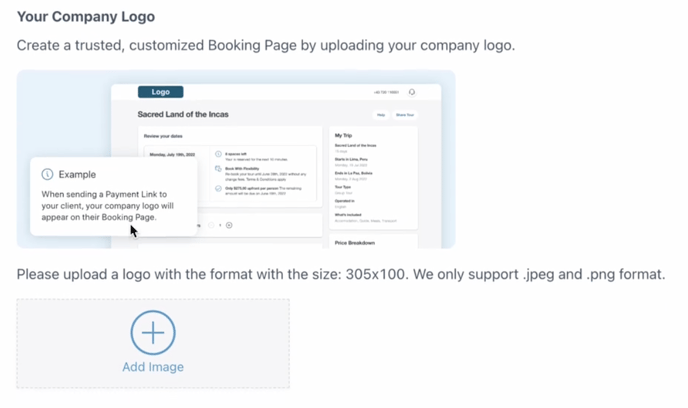
- Once uploaded, scroll down and follow the exact same process for your email logo.
Brand Colour
- Select the brand colour for your DBS, a good suggestion is to make sure that it is a good match with the colours on your operator website.
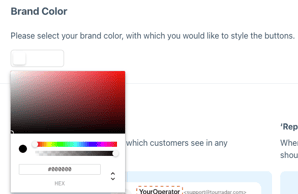
Email Signature
- Lastly, you have the option to modify your email sender details, which will be visible on the automated emails sent to travelers, ensuring a consistent and professional appearance.
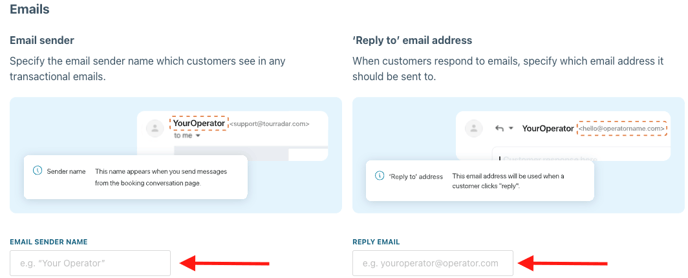
- After filling out all of the information, scroll to the top of the page and click 'Save Changes'.