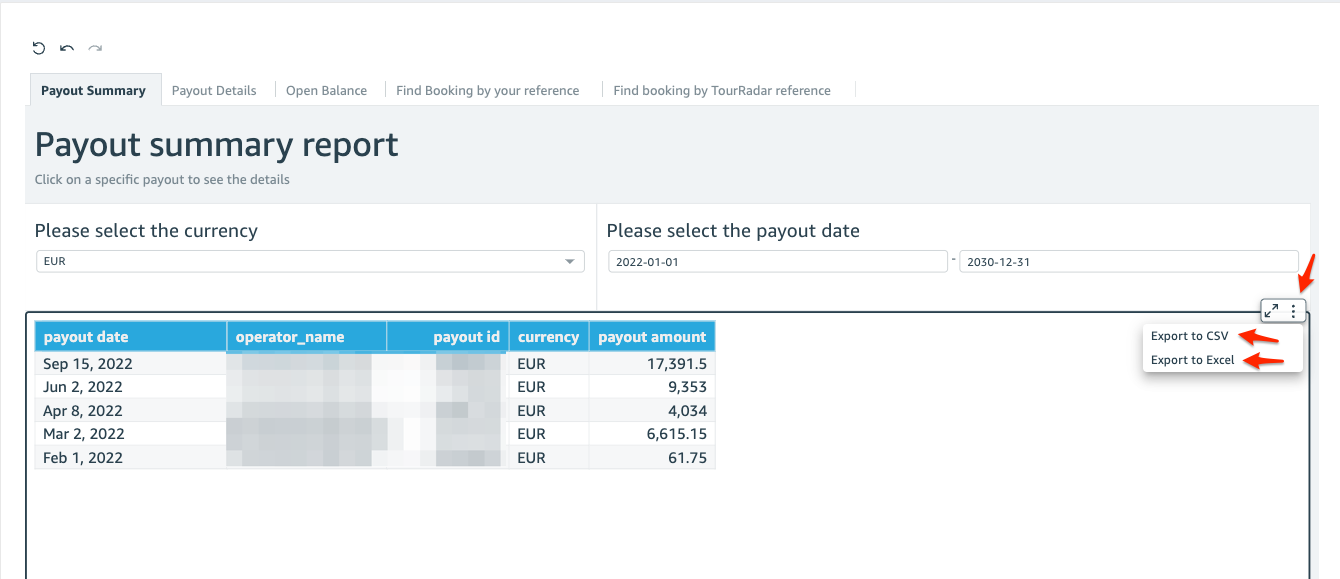How to Understand the Finance Report?
This article explains the details of the finance reports and how you can use them to reconcile your accounts against the TourRadar payouts
Understanding the basics
TourRadar generates payouts for the bookings made using the TourRadar platform based on your contract.
- TourRadar will normally generate a payout for all outstanding bookings that are due and transfer the batch amount that represents the total for all financial documents included in the payout
- The financial reports provide the operators the ability to have a summary and detail view of each individual payout to facilitate reconciliation
Reporting tabs

There are 5 different tabs in the Finance Report
- Payout Summary: This tab contains the summary information of all payouts TourRadar has remitted
- Payout Details: This tab contains detailed information regarding each payout remitted aggregated by booking id
- Open Balance: This tab contains information about the current 'Open Balance' held by TourRadar still to be remitted
- Find Booking by your reference: You can use this tab to find the state of a booking and which payout it was remitted by searching using your booking reference
- Find Booking by TourRadar reference: You can use this tab to find the state of a booking and which payout it was remitted by searching using the TourRadar booking reference
Using the reports
Payout Reports
You would normally start your search using the 'Payout Summary' tab, where you can filter the payouts by date and/or currency

Click on the Payout to see the details.
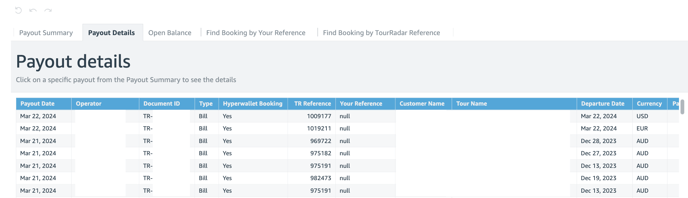
The 'Payout Details' will provide the breakdown of all bookings included in the payout you have selected. Additionally, you can determine whether the booking was a Hyperwallet booking or not.
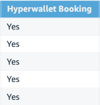
Open Balance Report
You can use the Open Balance Report to get information regarding all open payments owned by TourRadar
This report can be filtered by:
- Currency (mandatory)
- Due date
- Credit for Future Tours
- Payment Hold
- Hyperwallet Booking
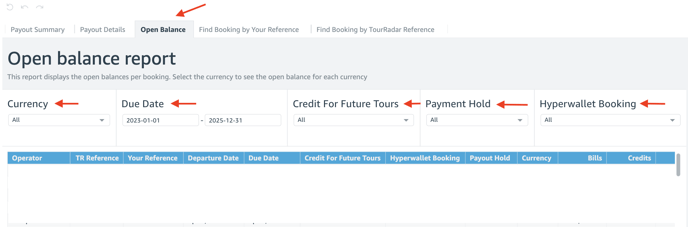
Finding bookings
You can verify the status of a payout for a particular booking using either your reference or the TourRadar booking ID.
Just enter the reference on the Search field and hit enter.
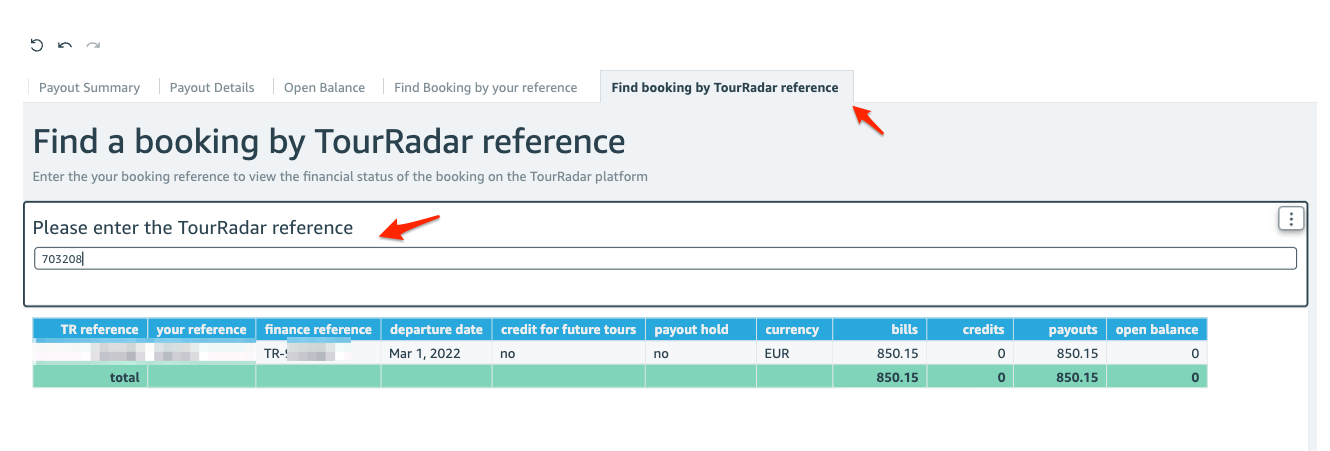
Exporting data
You can easily export the data from any of the reports using the Export options on the menu. You need to click the 3 dots located on the right-hand side of the payout summary.