How to Add a Traveler Discount?
Follow the below steps to add an additional discount on a booking or enquiry.
If you would like to offer a traveler an additional discount on their booking or enquiry such as a group discount, you are able to do so in the Booking Conversation Page (BCP). Offering a discount can be used as a tool to get a booking across the line or to increase urgency on a pending booking.
Please see the below instructions on how to add a discount:
- Open the Booking Conversation Page (BCP)
- Click the 'Edit Booking' button at the bottom of the price calculator on the left-hand side near the booking total
- A pop-up will appear with the booking details
- Click the ‘+ Add item’ button and another pop-up box will appear
- Within the box under the ‘Name’ section, there is a drop-down list, from that, you can select ‘Discount’
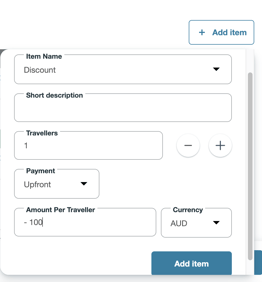
- Ensure that when you enter your discount there is a negative symbol (-) in front of the discount amount (please note, the price will be automatically converted into the traveler’s local currency)
- Fill in the remaining fields with the relevant information and click 'Add item'
- You can leave a brief description explaining the discount provided
- Click 'Save' to save all changes
This will update the tour price on the booking and will notify the traveler of the changes made.
Once the discount is added you can see the discount in the cost breakdown on the left-hand side.