How to Add Accommodation Details to an Itinerary?
Find more information on adding specific accommodation details to your adventures and itineraries in the article below:
TourRadar has added an exciting feature that allows operators to add structured accommodation details to their itineraries on a day-by-day level. This enhancement will streamline booking and provide clarity to travelers about their specific accommodations during an adventure. This article provides a step-by-step guide on how to effectively use this tool.

What Can Be Changed
- Accommodation Name:
- This will be an open text-field where the operator can add the names of the hotel, hostel, campground etc.

- This will be an open text-field where the operator can add the names of the hotel, hostel, campground etc.
- Accommodation Type:
- A dropdown where the operator can select one accommodation type which includes hotel, hostel, tent, and more.

- A dropdown where the operator can select one accommodation type which includes hotel, hostel, tent, and more.
- Accommodation Star Rating:
- This lets you select the specific star rating for the specific accommodation you have selected (usually between 1-5)

- This lets you select the specific star rating for the specific accommodation you have selected (usually between 1-5)
- 'Upgrade Availability' Tag:
- This tag lets you show potential travelers that you have an option to upgrade the accommodation for that specific adventure.

- This tag lets you show potential travelers that you have an option to upgrade the accommodation for that specific adventure.
- Accommodation Photos/Captions:
- This option allows operators to input photos and captions to clearly depict a traveler's accommodations during their adventure.

- This option allows operators to input photos and captions to clearly depict a traveler's accommodations during their adventure.
- Multiple Accommodations Per Day:
- This option lets you list multiple accommodation options for a single day in an itinerary. This is an effective placeholder that can be used to show a traveler their accommodation options until the final hotel/hostel has been decided/booked for that day.
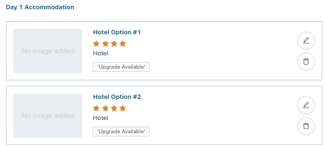
How to Add Accommodation Details
- Log into your Operator Dashboard and click on the 'Adventures' tab.
- Select the adventure you want to add accommodation details too.
- For new adventures, you simply need to click 'Add Adventure' in the top right-hand corner.
- Once you have selected/created an adventure, click on the 'Itinerary' tab.

- For each day in the itinerary, you can add the specific accommodation details you desire whether that be adding the Accommodation name, type, star rating, photos/captions etc.


- Select 'Add accommodation' for each day you have changed and remember to save your itinerary after making your desired changes.


What Will It look like
This information will be shown in the itinerary section of the tour details page when a traveler is looking at a specific trip. When they click to review a specific day they will find a description and image similar to the one below.