How to Change the Tour on the Booking Conversation Page?
If a traveler requests to change the tour they booked, follow the below steps to do this.
Travelers can request to change the tour they booked. If you are able to accommodate their request you will need to complete the steps below to change the tour on the booking page:
- Open the Booking Conversation Page (BCP)
- Click the 'Edit Booking' button at the bottom of the price calculator on the left-hand side near the booking total
- A pop-up will appear with the booking details
- Click on the ‘Change tour’ section and you can search for any of your tours

- Select the tour you want to change the booking to
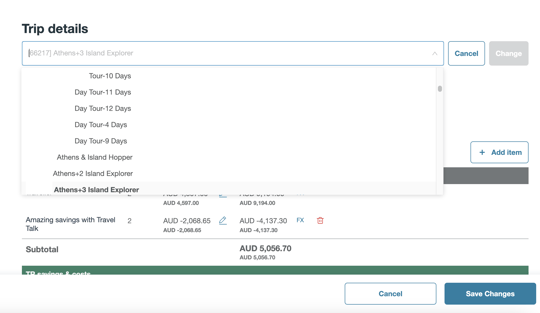
- Edit the pricing if needed. This pop-up window will appear if you click the blue 'Edit' button located near the price where you can make the required edits
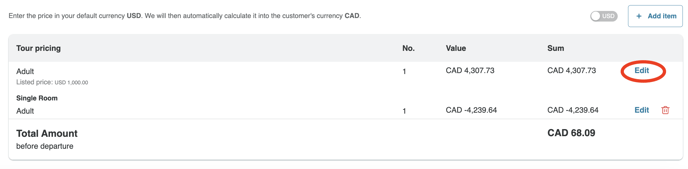
- If you click 'Cancel', the brochure price that was entered before the date change will stay the same, as well as all items added to the booking
- If you click 'Save', the pricing will be automatically updated to the price of the new departure date
Please note: When you click 'Save' only the brochure price will be updated, all extra amounts that were previously added will not be updated.
- Click 'Save Changes'
- This will update the tour on the booking page and will notify the traveler of the changes. The traveler must approve the changes before the tour will be re-confirmed