How to Edit the Tour Route Map?
Edit the Tour Route Map by following the steps below.
In order to edit your 'Tour Route Map' log in to your Operator Dashboard. It will automatically take you to the Tours Section. Select the tour you wish to edit your 'Tour Route Map' on and select the second tab 'Itinerary.'
The map is there to show the specific route for each tour. To edit the route:
- Sign in to the Operator Dashboard
- Go to the 'Tours' tab at the top of the screen, select the tour you wish to edit
- Choose the 'Itinerary' section and add all the destinations visited (by city/place) in the box in the order they will be visited. Click and drag the city names to change the order. If you visit a location more than once be sure to add it for every time you visit it.
- Click 'Save Itinerary' on the right-hand side
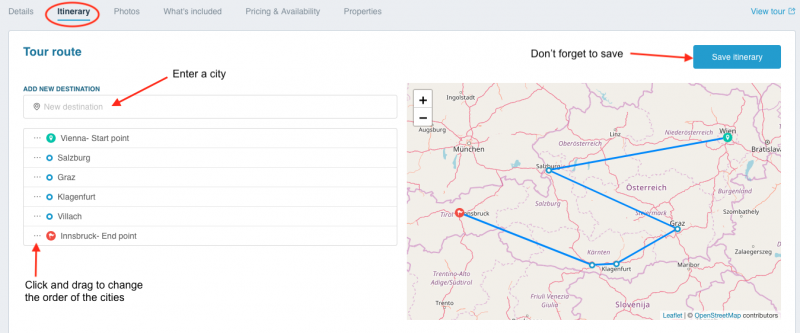
* Note: If a certain destination doesn't show up for some reason simply email the Business Development Team at bdms@tourradar.com
* If a trip only has one destination, enter the same city name twice in order to show the start and end city on the map