How to Generate the 'Departures List' Widget?
Follow the steps and video below on how to generate your 'Departures List' TourRadar widget.
The 'Departures list' TourRadar widget would allow potential travelers to see your departure dates for a specific adventure and be able to proceed with the booking process from there. This will drastically increase the ease of a traveler finding a departure date that works for them and increase the likelihood of booking one of your trips.
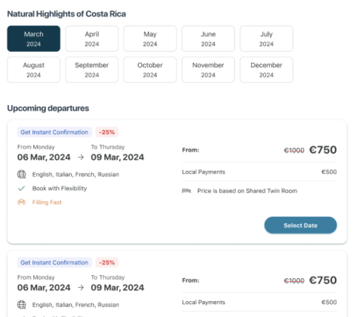
Generate Widget Video
Steps to Generate 'Departure lists' Widget
- Log into your Operator Dashboard, click on the 'more' tab, then on 'Direct Booking Solution', and select 'Widget Center'.
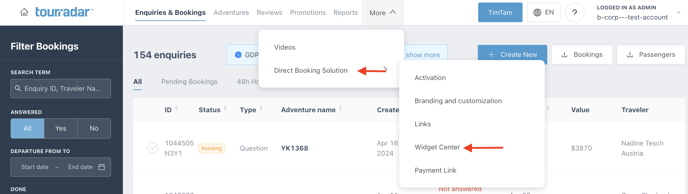
- Select the 'Departure lists' widget, after clicking your unique TourRadar widget, you will be able to see a preview of what it will look like. After previewing, click 'Next' in the top right corner.
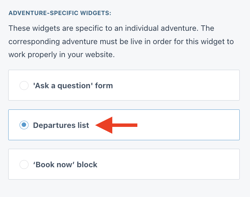
- After clicking, you can customize your TourRadar widget to fit your preferences. For the 'Departures list' widget, the items you can change are the specific adventure it applies too and the opening behaviour of the widget.
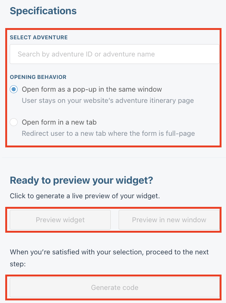
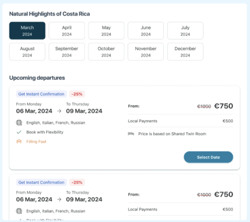
- After customizing, you can preview the widget to ensure it fits your preferences, then select 'Generate code' to get the code to integrate your widget. Clicking 'Generate code' will automatically take you to the next step of the integration process.
- Follow the Embed integration steps option for your widget integration.
Steps to Integrate 'Departures list' Widget
Option 1: Embed Widget Integration
- Choose the location for your widget: Decide on your webpage where you want the TourRadar widget to appear. This could be anywhere in the <body/> section of your HTML document.
- Copy the Code: In the location where you want the widget to appear, copy the URL from the last step in the operator dashboard and insert the tag.

-
Add the Code to Your Website: Paste the copied code where you want it to be.
If you are having problems integrating your TourRadar Widget(s), please email us at partner-solutions@tourradar.com with more information about the situation.