How to Add a Local Payment?
Follow the below steps to add any additional services that require payment to be made locally.
There may be instances where tours require an additional Local Payment for an add-on service such as a food fund or an optional extra. Local Payments are only accepted upon traveler arrival and paid directly to the Guide/Operator. When a traveler books your tour and you require a Local Payment, this should already be listed at the time of booking, to avoid any surprises. You can add a Mandatory Local Payment to your tours by following the steps here.
If something comes up at a later time and you need to add a Local Payment, you can also do so on the Booking Conversation Page (BCP). Adding Local Payments to the BCP is a way to let your travelers know what the exact cost will be and ensure they have agreed on the service to be booked, and avoid any miscommunication.
Please see the below instructions to add a Local Payment:
- Open the Booking Conversation Page (BCP)
- Click the 'Edit Booking' button at the bottom of the price calculator on the left-hand side near the booking total
- A pop-up will appear with the booking details
- Click the ‘+ Add item’ button and another pop-up box will appear
- Within the box under the ‘Name’ section, there is a drop-down list, from that, you can select ‘Local Payment’
- Ensure the 'Payment' is changed from 'Upfront' to 'Local' (TourRadar will collect the payment for the amount added if it is listed as Upfront)
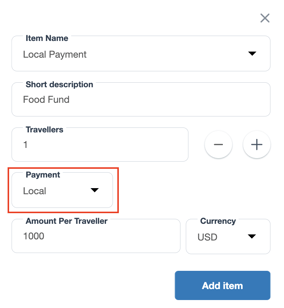
- Fill in the remaining fields with the relevant information and click 'Add item' (Please note, the price will be automatically converted into the traveler's local currency)
- You can leave a brief description explaining the Local Payment
- Click 'Save' to save all changes
This will update the tour price on the booking and will notify the traveler of the changes made.
Once this is added you can see the local payment service in the cost breakdown on the left-hand side.