How to Add/Edit Room Types?
Create room types and add them to your departure dates by following the steps below.
It is important to make sure all your room types are consistent across your tours and departures which is why we have created the ‘Rooms & Traveler Types’ tab for each tour in the Operator Dashboard. When a traveler selects their departure date, they will also have to select the type of room they require.
STEPS:
- Go onto your Operator Dashboard and click the tour you want to add/edit rooms for, once selected, click the 'Room & Traveler Types' tab to enter, then scroll down to room types
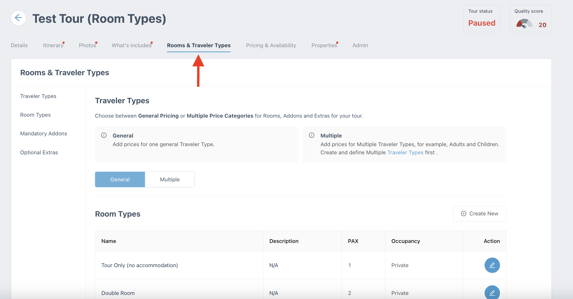
- In this section, you will be able to create and edit room types. To add a room, click 'Create New' and you will be able to enter a room name, number of guests, room description, and whether the occupancy is private or shared
- 'Private' or 'Shared' room indicates whether the number of travelers who booked must be equal to the room capacity. For example, a 'Shared' double room can have two solo travelers of the same gender in it while a 'Private' double room would have to include two travelers of the same booking.
- To edit existing rooms, click the blue circle button on the right side of the screen. From here, you will be able to change the same information you would have added if selecting 'Create New'
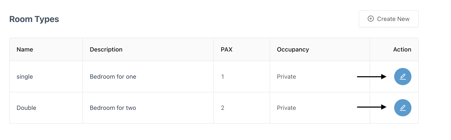
- Click 'Save' to keep the changes that you have made
- Please note that room types cannot be deleted, however, if you don't want to use a specific room, simply don't select the specific room when adding them to your departure dates
- If your tour does not include any room types, create a room with the title "Tour Only" and add a description explaining it doesn't include any acommondation
Adding Rooms to Your Departure Dates
After creating your room types, it is important to add them to your respective departure dates. When a traveler books a specific departure date, they also need to select a room. Follow the steps below to add room types to your departures.
- Log into your Operator Dashboard
- Once you are logged into your Operator Dashboard, click on the tour that you want to edit. Then, head to the 'Pricing and Availability' tab
- From here, select the square box beside departures, then on the right-hand side select the 'Edit Departures' button, a drop-down menu will appear where you can select the 'Edit Pricing' button and add rooms to your departures
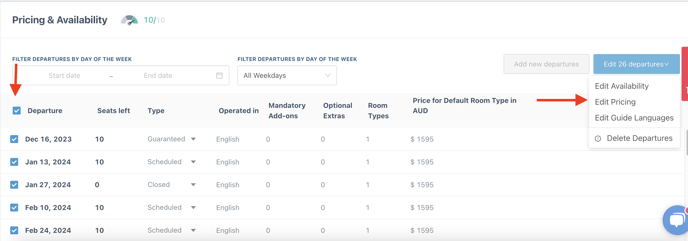
- After clicking, you will be able to add the specific rooms and prices for the departure dates in question, afterwards, click save departures at the bottom of the page
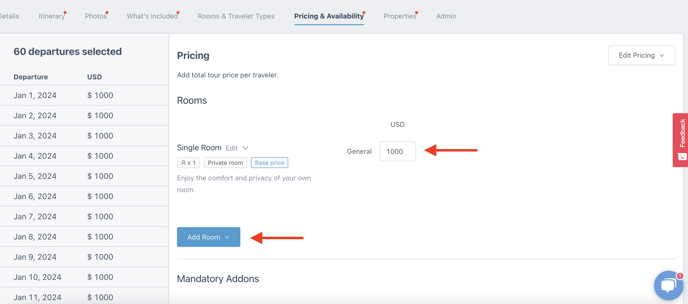
Note: Set your rooms as a per person price when listing them. For example, if the price of a single room for a traveler is $1000, the price of a double room would normally be cheaper as that price is split between two travelers instead.