How to Add/Edit Room Types?
Create room types and add them to your departure dates by following the steps below.
Ensure your room types are consistent across all tours and departures by setting them up under the Rooms & Traveler Types tab. This helps travelers easily choose the correct room type when booking a departure date.
Step-by-Step Instructions:
-
Go to your Operator Dashboard
-
Select the adventure you want to edit
- Click the Room & Traveler Types tab
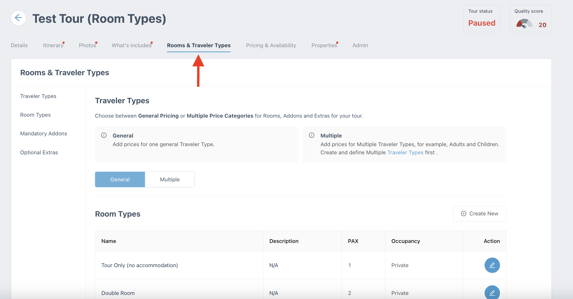
- Scroll down to the Room Types section
- To add a new room, click 'Create New', then fill in:
- Room Name
- Number of Guests
- Room Description
- Occupancy Type: choose Private or Shared
- Private: Room must be filled by travelers from the same booking
- Room Name
-
-
- Shared: Room can be filled by solo travelers of the same gender
-
- To edit an existing room, click the blue circle button on the right
- You can update the same details as above
- Click Save to keep your changes
Please note that room types cannot be deleted, however, if you don't want to use a specific room, simply don't select the specific room when adding them to your departure dates.
If your tour does not include any room types, create a room titled “Tour Only” and add a short description explaining that no accommodation is included.
Adding Rooms to Your Departure Dates
After creating your room types, the next step is to assign them to your departure dates. Travelers will be asked to select a room type when booking, so each departure must have rooms attached.
Step-by-Step Instructions:
- Log in to your Operator Dashboard
- Click on the adventure you want to edit
- Navigate to the Pricing & Availability tab
- Select the checkbox beside the departure(s) you want to update. Then, on the right-hand side, click Edit Departures, then choose Edit Pricing from the dropdown

-
In the pricing editor, you’ll see the option to add room types
-
Select the appropriate room(s) and enter the price per person
-

- Click Save Departures at the bottom of the page to apply your changes
- Once saved, travelers booking those dates will be able to choose from the room options you've assigned
Note: Set your rooms as a per person price when listing them. For example, if the price of a single room for a traveler is $1000, the price of a double room would normally be cheaper as that price is split between two travelers instead.