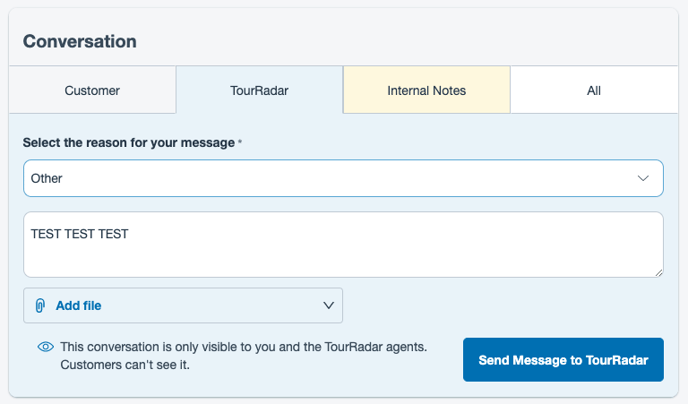How to Use Operator and Tourradar 2-Way Communication?
Learn more about how to communicate with TourRadar on a Booking Conversation Page (BCP) by following the steps below
On a Booking Conversation Page (BCP) you will find the 'TourRadar' tab. Within this section, you can have a two-way conversation with TourRadar where the traveler cannot see. This function can be used on both pre & post-booking BCPs.
If you need assistance from TourRadar within a BCP head over to the 'TourRadar' tab of the BCP. You will be directed to select a reason and to leave a message for TourRadar.
To View the Notify TR selection options please follow the article here.
Once the message has been sent TourRadar will receive a notification. You will also be able to view the message that has been sent via this same tab.
Note: Please keep in mind this is not an Instant Chat system, the TourRadar team will get back to you as soon as possible
Receiving a BCP notification from TourRadar
When TourRadar sends you a message via the TourRadar tab of a BCP, you will find the notification in your Operator Dashboard, as you would to a customer enquiry.
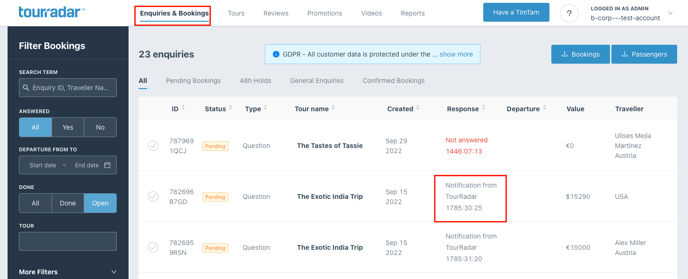
You will also receive the below email with the subject 'You have a message from TourRadar'.
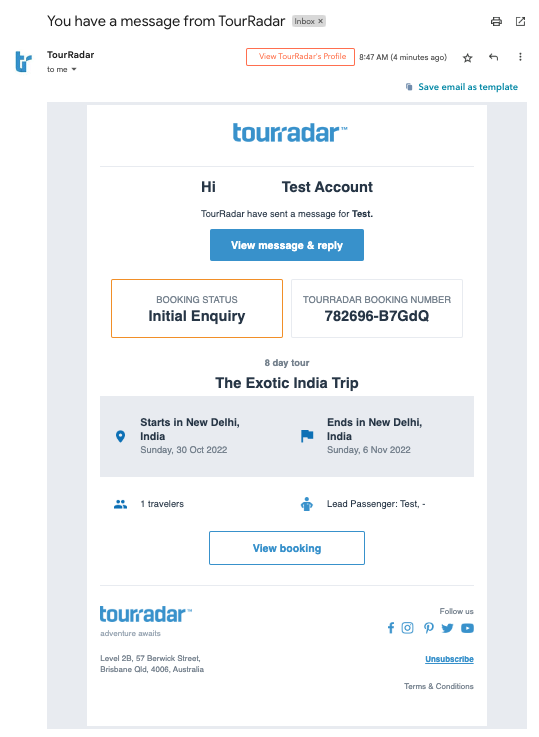
To view the message, simply click on the BCP either from the Operator Dashboard or straight from the email notification.
Ensure you are on the 'TourRadar' tab of the BCP.
You will be able to view any previous messages that have been sent by you or by TourRadar.
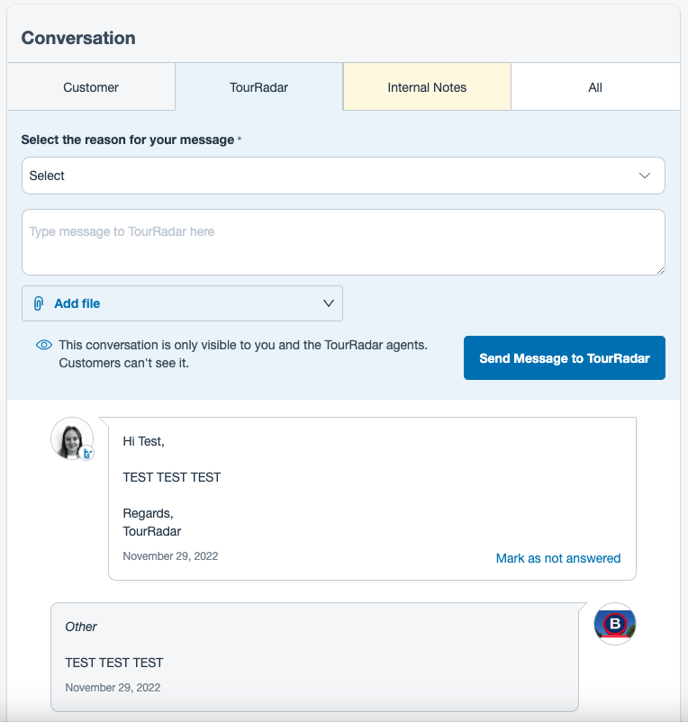
If you need to contact TourRadar further you can simply send a new message.
Messages within this section will not be deleted. You may refer back to any past message thread in this section.