How to Generate the 'Book Now' Widget?
Follow the steps and video below on how to generate your 'Book Now' block TourRadar widget.
The 'Book Now' widget can be used on your website for any specific adventure, allowing customers to book directly through your site. This seamless feature allows potential customers to go through the entire booking process—from inquiry to confirmation—directly through your website, creating a smooth transition to becoming a traveler on one of your trips.
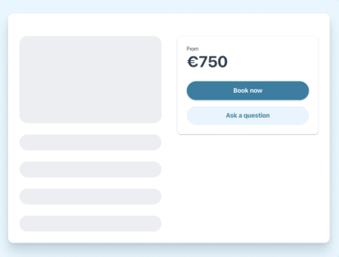
Generate Widget Video
Steps to Generate 'Book Now' Widget
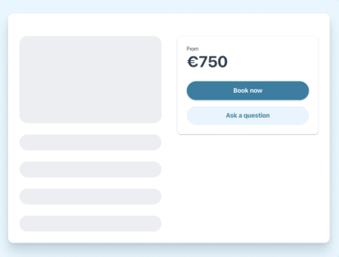
Generate Widget Video
Steps to Generate 'Book Now' Widget
- Log into your Operator Dashboard, click on the 'more' tab, then on 'Direct Booking Solution', and select 'Widget Center'.
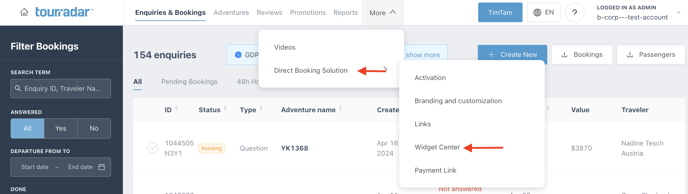
- Select the 'Book Now' block widget, after clicking your unique TourRadar widget, you will be able to see a preview of what it will look like. After previewing, click 'Next' in the top right corner.
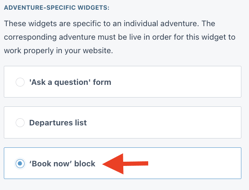
- After clicking, you can customize your TourRadar widget to fit your preferences. For the 'Book now' block widget, there are numerous items that you can customize. These include the ability to select the specific adventure, show the pricing of that adventure, the opening behaviour of the widget, and the ability to show and edit the 'Ask a Question' text for the 'Book now' block.
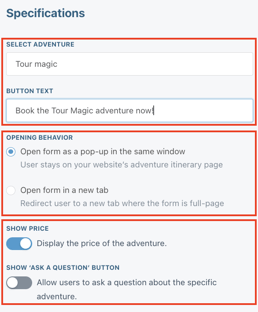
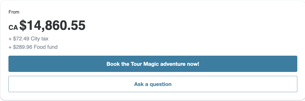
- Next, you can preview the widget to confirm it is to your liking. After confirming, Select 'Generate code' to get the code to integrate your widget. Clicking 'Generate code' will automatically take you to the next step of the integration process.
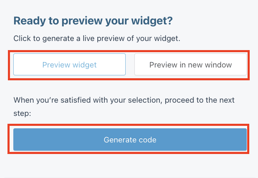
- Follow the Embed integration steps option for your widget integration.
Steps to Integrate 'Book Now' Widget
Option 1: Embed Widget Integration
- Choose the location for your widget: Decide on your webpage where you want the TourRadar widget to appear. This could be anywhere in the <body/> section of your HTML document.
- Copy the Code: In the location where you want the widget to appear, copy the URL from the last step in the operator dashboard and insert the tag.

TourRadar offers a ‘Download All’ option for integration codes, letting you get the code for a particular widget in one batch for all adventures. This option is available for all Adventure-Specific widgets. Find out more information here.
3. Add the Code to Your Website: Paste the copied code where you want it to be.
For specific CMS integration steps, follow the steps in the articles below:
If you are having problems integrating your TourRadar Widget(s), please email us at partner-solutions@tourradar.com with more information about the situation.